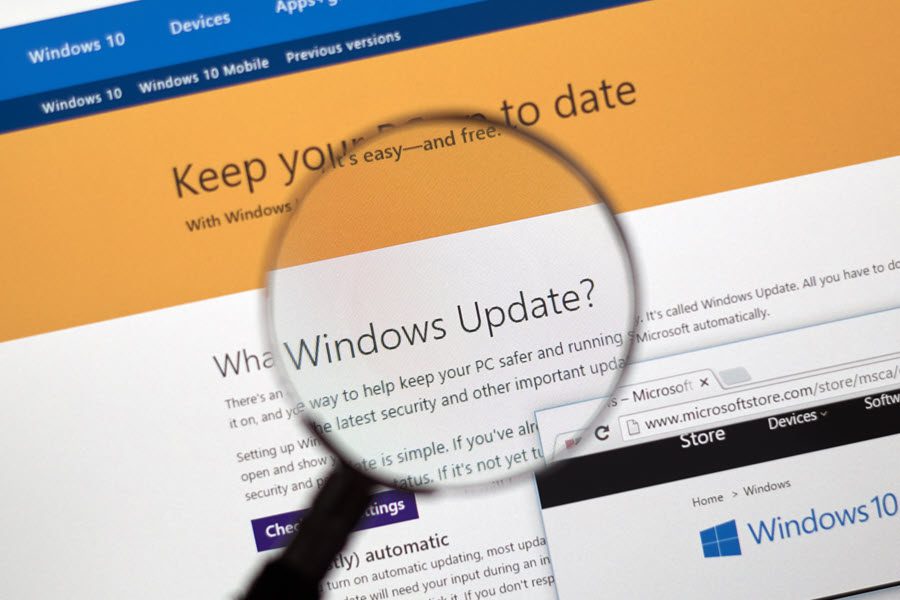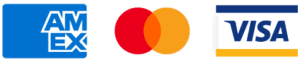The number of devices running Windows 10 (or previous iterations) is almost unfathomable. In 2018 Microsoft stated that the number was around 1.3 billion of them – and that’s just Windows 10 (https://news.microsoft.com/bythenumbers/en/windowsdevices). And in a constantly evolving world, operating systems must evolve too, thus we have Windows Updates. But do you really need to use them? And should you install every one?
Automatic Updates
Most Windows devices will have Automatic Updates turned on by default. This means that in the background Windows will automatically scan for any updates to your system. There won’t necessarily be something every time it checks, but once a month there is generally a bundle of all recent fixes or patches to be installed. These can be quite substantial and your device will need to be restarted to complete the install. You’ll receive a notification that you need to restart and you can either choose to do so straight away or leave it to work its magic outside of active hours, meaning you don’t have any down time.
Some people prefer to have Automatic Updates disabled so they have more control over when the downloads take place. This is particularly useful if you’re in a situation where a large download may incur additional charges, away from your usual home or office setup. To switch to this method, in Windows 10 you can navigate to Settings >> Update & Security and select the Pause Updates option.
The pause option will be set to 7 days by default but this can altered to up to 35 days after which time you’ll have to update before you can pause again. To do this can select Advanced Options to choose the date you’d like to pause until in the dropdown menu.
What are the benefits?
If you can, it is best to keep your device as up-to-date as possible, for a number of reasons. Of course, installing new updates means that you are running the best version of Windows in terms of features and functionality – which is always nice. It also means that any bugs or errors that have been discovered are promptly fixed and unable to cause problems.
But keeping your devices secure is really one of the most important reasons. Security updates are frequent to combat hackers searching for and taking advantage of loopholes and vulnerabilities in the software. The faster these loopholes are closed and vulnerabilities are resolved, the less time there is a risk of any data breach. Windows Updates will also keep the Windows Defender software up-to-date meaning less risk of exposure to viruses or phishing attacks. So by keeping yourself updated, you’re keeping yourself protected.
Important vs Optional Updates
Windows will differentiate between updates it deems as “important” and “optional”. The former should be installed as soon as possible whereas the optional ones you don’t necessarily need to deal with straight away. You’ll find things like drivers in here, which are really helpful in keeping your devices running at full functionality, although we still recommend using the manufacturer’s websites for the most up-to-date service. You can check through the list provided in the Windows Update box and select the ones you require.
Ultimately, keeping on top of the Windows Updates keeps you and your devices as safe, secure and as functional as possible.